Installing the Chrome Extension
Get the RESUMIXX extension up and running in your Chrome browser in just 2 minutes.
Why You Need the Extension
Before we start: the extension is how you access job analysis. There's no web-only version that analyzes LinkedIn jobs. The extension is the bridge between LinkedIn's job postings and your personalized insights.
Step 1: Get It from the Chrome Web Store
- Open Chrome and navigate to the Chrome Web Store
- Search for "RESUMIXX" or the specific extension name provided to you
- Look for the official extension - check the developer name and description to make sure it's the right one
Step 2: Install with Confidence
- Click "Add to Chrome" - the blue button on the extension page
- Click "Add extension" when Chrome asks for confirmation
- Wait for automatic installation - Chrome handles everything
That's it. No complex setup, no configuration files, no additional downloads.
Step 3: Find Our Extension
After installation, you'll see the extension icon appear in your Chrome toolbar. If you don't see it immediately:
- Look for the puzzle piece icon (Extensions menu) in your toolbar
- Click it to see all extensions
- Pin RESUMIXX by clicking the pin icon next to it
Now you'll always see the extension icon when you need it.
Step 4: Test the Installation
Here's how to know everything worked:
- Go to LinkedIn.com
- Navigate to any job posting (not search results - an actual job page)
- Look for the RESUMIXX floating button that should appear on the job posting page
If you see the floating button, you're ready to go. If not, try refreshing the page.
If you don't see the floating button, you probably haven't signed in or signed up to your RESUMIXX account. You can do that from either the extension or by going to https://resumixx.com
What Happens Next
Once installed, the extension is mostly invisible until you need it. Here's the simple workflow:
- Browse LinkedIn normally - nothing changes in your regular browsing
- Open job postings that interest you - individual job pages, not search results
- Click the analyze button when you see a job you want to evaluate
- Review your results in the modal that appears
- Save to dashboard if you want to generate cover letters or interview prep later
Troubleshooting Common Installation Issues
The Extension Icon Doesn't Appear
- Restart Chrome - close completely and reopen
- Check Extensions page - go to chrome://extensions and make sure it's enabled
- Try incognito mode - extensions might be disabled in incognito by default
No Analyze Button on LinkedIn
- Make sure you're on a job posting page - the extension only works on individual job pages
- Refresh the page - sometimes LinkedIn loads dynamically
- Wait a few seconds - the button appears after the page fully loads
- Make sure you're logged in to the RESUMIXX web app - the extension requires a current active session with the web app.
Still Not Working?
If none of these solve the problem, the issue is likely:
- Chrome version is too old - update to the latest Chrome version
- Corporate network restrictions - check with your IT department
- Extension version conflicts - uninstall and reinstall the extension
What This Extension Doesn't Do
To set proper expectations:
- It doesn't work on other job sites - LinkedIn only
- It doesn't auto-apply to jobs - you still control your applications
- It doesn't continuously monitor - only analyzes when you click the button
- It doesn't work in other browsers - Chrome only
Installation successful? Now create your account to start analyzing jobs.