Troubleshooting Guide
Quick solutions for common RESUMIXX issues, organized by problem type for fast resolution.
Quick Diagnostic Checklist
Before diving into specific solutions, try these common fixes:
- [ ] Refresh the page - Solves many temporary loading issues
- [ ] Clear browser cache - Removes corrupted stored data
- [ ] Check internet connection - Ensure stable connection to RESUMIXX servers
- [ ] Verify login status - Make sure you're logged into your RESUMIXX account
- [ ] Update Chrome browser - Ensure compatibility with latest extension version
- [ ] Restart browser - Clears memory issues and temporary conflicts
Chrome Extension Issues
Extension Not Showing on LinkedIn
Symptoms: RESUMIXX icon missing from toolbar or not working on LinkedIn pages
Solutions:
Check Extension Status
- Go to
chrome://extensions/ - Find RESUMIXX and ensure it's enabled
- Toggle off and on if necessary
- Go to
Pin Extension to Toolbar
- Click the puzzle piece icon in Chrome toolbar
- Find RESUMIXX and click the pin icon
- Extension should now appear permanently
Verify LinkedIn Permissions
- Right-click RESUMIXX icon → "Manage extension"
- Check that LinkedIn.com is in allowed sites
- Refresh LinkedIn page after permission changes
Clear Extension Data
- Go to
chrome://extensions/ - Click "Remove" on RESUMIXX
- Reinstall from Chrome Web Store
- Log back into your account
- Go to
Account and Authentication Issues
Extension Shows "Not Logged In"
Symptoms: Extension doesn't recognize your login status
Solutions:
Refresh Authentication
- Log out of RESUMIXX website
- Clear browser data for resumixx.com
- Log back in and test extension
Cookie Sync Issues
- Ensure cookies are enabled in browser settings
- Add resumixx.com to cookie exception list
- Clear cookies specifically for RESUMIXX domains
Session Expiration
- Login sessions expire after inactivity
- Log back in through extension or website
Billing and Subscription Issues
Payment Problems
Card Declined or Payment Failed
Solutions:
Verify Payment Information
- Check card number, expiration date, and CVV
- Ensure billing address matches card registration
- Try different payment method if available
Bank and Card Issues
- Contact bank to authorize subscription charges
- Some banks block recurring payments by default
- Try using PayPal or alternative payment method
Account Status
- Ensure account is in good standing
- Check for any holds or restrictions
- Contact support for account-specific payment issues
Getting Additional Help
When to Contact Support
Contact RESUMIXX support if:
- You've tried all troubleshooting steps without success
- You're experiencing billing or payment issues
- You need account-specific assistance
- You're reporting a bug or technical issue
How to Contact Support
Through Website:
- Visit support section on RESUMIXX website
Information to Include
For Technical Issues:
- Chrome version and operating system
- Specific LinkedIn job URL where problem occurred
- Exact error messages or symptoms
- Screenshots of problem (if visual issue)
For Account Issues:
- Account email address
- Subscription plan and billing information
- Specific dates when problems occurred
- Any error messages received
Response Time Expectations
- Email Support: 24-48 hours for most issues
- Billing Issues: Priority response within 24 hours
- Technical Bugs: Resolution timeline depends on complexity
Still experiencing issues? Don't hesitate to reach out to our support team - we're here to ensure RESUMIXX works perfectly for your job search needs.