Chrome Extension Guide
Your Chrome extension is the bridge between LinkedIn job postings and your personalized career insights. Here's everything you need to know to use it effectively.
What the Extension Actually Does
Let's be clear about what you're getting: this isn't a complex tool with dozens of features. It's designed to do one thing really well - turn LinkedIn job postings into actionable insights with a single click.
When you're browsing LinkedIn and see a job that interests you, the extension adds a simple RESUMIXX floating button to the page. Click it, wait about 30-50 seconds, and get detailed insights about how well you match the role. That's it. No complicated workflows, no keyboard shortcuts to remember, no batch processing.
How It Appears on LinkedIn
The Analyze Button
When you're viewing a LinkedIn job posting, you'll see our RESUMIXX floating button appear on the right side of the page. It's designed to blend in naturally with LinkedIn's interface while being clearly visible when you need it.
When it appears: Only on individual job posting pages (not search results)
Once you confirm that you want to analyze the job posting, a progress dialog appears for about 30-50 seconds while the AI is doing its work.
Results Display
Your analysis results appear once the AI has completed its job. You will see:
- Compatibility score - Your overall percentage match
- Key insights - What's working and what's missing
- Action buttons - Cancel or Save to dashboard
Making the Most of It
Smart Usage Strategies
Be Selective Don't analyze every job you see. Focus on roles you're genuinely considering.
Use it as a Filter Let compatibility scores help you decide where to focus your application energy. High scores = definitely apply. Low scores = pass.
Typical Workflow
Here's how most people use the extension effectively:
- Browse LinkedIn jobs in your target area
- Open interesting postings in individual tabs
- Analyze the most promising ones using our button
- Review results immediately in the modal
- Save good matches to your dashboard
- Generate materials for your top picks later
Connection to the Web App
Automatic Syncing
Everything you analyze and save goes to your dashboard on the web app. No manual syncing required.
Where to Go Next
After analyzing a job, you typically want to:
- Visit your dashboard to review all analyzed jobs
- Customize a resume based on the AI's recommendations
- Generate a cover letter for high-compatibility roles
- Create interview prep materials for jobs you're applying to
- Track application status that you apply to
Credits and Usage
- Your remaining trial credits show on the Dashboard
- Each analysis uses a small amount of credits
- Upgrade if you run out of credits
Performance Tips
- Keep Chrome updated for best compatibility with LinkedIn changes
- Restart Chrome occasionally if using heavily
- Clear cache periodically to avoid conflicts
- Close unused tabs to free up system resources
Ready to start analyzing jobs? Make sure your extension is properly set up by checking out our installation guide, or learn how to connect Google Drive for the most accurate results.